We have come up with a complete guide so that the new members can operate orkut on their tips. Here is an comprehensive list of all possible how to’s on orkut. Go through these tips thoroughly and if you still have any problem, you can always contact us for your queries.
» Scrapping – How To’s
Scrapping is one of the basic elements in orkut. By scrapping, we refer to a short message which members can leave on the scrapbook of a fellow orkut member.
If you want to scrap anyone, you need to navigate to his or her profile link and search out the scrap box as shown in the figure. Write a scrap and press submit or preview button if you want to send the scrap or preview the scrap respectively. You can also send HTML enabled scraps if the member to whom you are sending a scrap is in your friend list.
If a member has left you a scrap already, there is an easier way to scrap him/her. If you notice the screenshot, you will see a reply button below the scrap. Clicking that button, a scrap box opens below the scrap itself. You just need to write your message and click send option.
How to Delete Scraps »
If you want to delete the scraps you sent in someone’s scrapbook, you need to navigate to the scrapbook of the member and search for your scrap manually. When you find your scrap, you can press the delete button along the scrap to remove the scrap.
- Deleting Scraps in Your Scrapbook »
You can delete scraps one by one by clicking on the delete button alongside the scraps. In case you want the bulk deletion of scraps you can choose the select all option on the upper left side of your scrapbook (refer the screenshot above).
For more effective deletion, you can choose to view 20 or 30 scraps (depending on the need) and then choose select all option and delete those scraps.
- How To Empty Your Scrapbook Quickly »
The above methods come in handy when you are monitoring small number of scraps. In case you want to delete a huge number of scraps which if done manually will be time consuming and tiring job then here is an interesting and quicker way out.
- How to Report a Spam Scrap »
If you receive spam scraps, you must report them to orkut. This way, we can have some control on spam and help orkut by making it more clean. To report a spam scrap, you need to select the respective scrap and choose report spam option. This will not only remove the scrap but also report the member to orkut. (refer to
above screenshot)
» Friends - How To’s
If you want to add a particular member as your friend then you have to navigate to the profile of that member. On the left hand side menu you will see an option to add that member as your friend.
Now click on add as a friend option and you will be redirected to a page shown below. Choose the appropriate category and add a short note which will be sent to the member along with your friend request.
Now wait until the member approves your request. As soon as he/she approves, you will see him/her in your friend list.
- How to Accept Friend Requests »
Whenever someone adds you as a friend, you get a friend request. You can approve or disapprove that request by navigating to the home page of your profile. You will see the pending friend requests as shown in screenshot

According to your wish, you can accept or reject the friend request.
Testimonial - How To’s »
Testimonials are like the sticky notes which are written by a friend, for a friend which describe him/her in a few words. These testimonials are placed below the profile description of a member
- How to Write a Testimonial »
If you want to write a testimonial to a friend, you need to navigate to the profile of the member. If you see the left hand side menu bar you will notice one of the options to write a testimonial. Click on that option, write your comment and submit. Your testimonial will be shown below the profile of the member if approved by your friend.

- How to Delete a Testimonial »
You can delete testimonials which you wrote about your friends and those which your friends wrote about you. To delete any of these testimonials, you need to navigate to the
testimonial page. Here the default page that opens is for the testimonials which you wrote about your friends. You can delete any of these testimonials by clicking delete button alongside the respective testimonials. If you want to delete the testimonials written by your friends for you, you need to navigate to the bottom of the page and you will see an option to view testimonials which your friends wrote about you. Go to that page and delete the desired testimonials.
Communities – How To’s »
- How to Create a Community »
If you want to create a community, you need to navigate to the communities’ page. If you have a look on the left hand side menu, you’ll see a option to create a community. Click on that option and fill in the details on the next page. Click the create option to create your community.
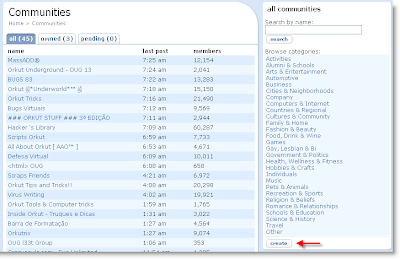
- How to Join a Community »
If you want to join a community, you can do this by navigating to the community’s homepage. If you take a look at left hand side menu bar, you will notice an option to join this Community. Click on that option to join the community. All your joined communities are enlisted in your communities’ page.
Note: You cannot join more than 1000 communities.

- How to Unjoin a Community »
If you wish to un-join a particular community, you need to navigate to the homepage of the respective community. If you have a look at the left hand side menu bar, you will notice an option to un-join the community. Click on that option to un-join the community.

- How to Post a topic in a Community »

To post a topic in a joined community, you need to navigate to the home page of the community. Below the community description, you will see an option to view all topics. Click on that option. Now, if you look at the bottom of the page, you will see a option called new topic. Click on that option to create a new topic.
How to Reply in a Community Topic »

If you want to post your views on any topic in a community, you need to open the topic. At the bottom of the page, you will see a reply option. Click on that option and post your reply.
Source :
Orkut Plus
Related Posts : Tips and Tricks
Labels:
Tips and Tricks






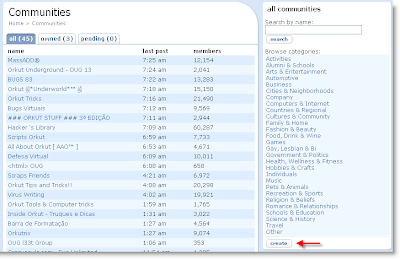








5 comments:
how to add friends myself
@ Lakshman : What you mean?
Do you want to add other people as your friends? Read the above tutorial, and you will come to know about that.
And if you were saying that you want to add yourself as your friend, then sorry, that's not possible ;)
Hello,
I was able scrap my friends just few minutes ago from my orkut profile but I am not able to scrap anybody now. Can u please help me to resolve this problem?
@ Bond : Well, what are the exact problems you are facing? Just be specific and tell me briefly so that I can guide you.
nice job dude gud keep goin.....
Post a Comment
Wanna say something? Use the below comment box to reach me.