Here is the fully explained step by step procedure of how to upload multiple images in orkut album with screenshots:
But at first some basics:
1) You can store a maximum of 100 images in a single album. That means you can have a maximum of 10 such albums in your orkut profile with 100 images.
2) The maximum image size should be less than or equal to 5 MB. Only certain file formats are supported.
3) The supported image formats are jpg, png and gif formats.
4) Single image upload function is still available.
5) You can use any image from the album as the album cover.
6) Multiple image upload is not supported by web browsers, for the timing it's working with Internet Explores IE5, IE6 and IE7 versions.
Now the procedure of uploading the images:
1.
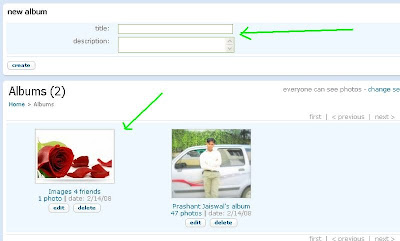
Step 1: First open your album in internet explorer(IE). Then go and create a new album by giving it a name or description. you can also click on any existing album and do things.
2.
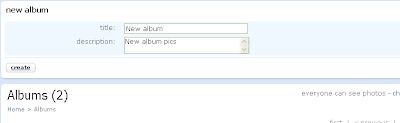
step 2: In order to make a new album, you have to give the new album a name and its description in the text boxe provided on top of the album page as shown in the above figure.
3.
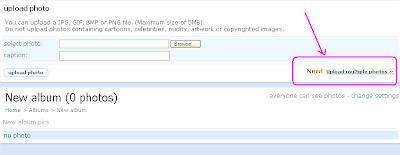
For internet explorer users only: when you create a new album or click on any existing album then you can see a new text link on right hand side of the album and that is
"New! upload multiple photos>>" Now click on that link.
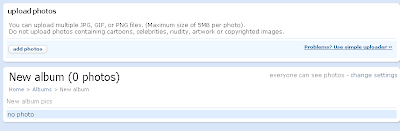
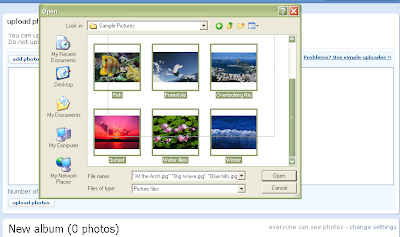
7.
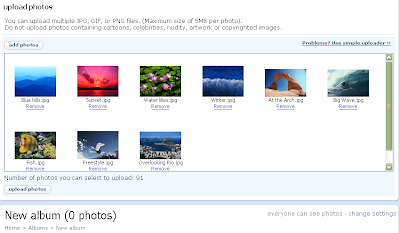
11.
2.
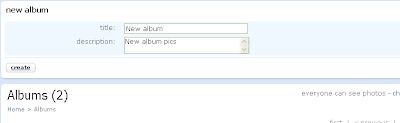
step 2: In order to make a new album, you have to give the new album a name and its description in the text boxe provided on top of the album page as shown in the above figure.
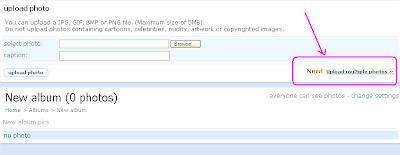
For internet explorer users only: when you create a new album or click on any existing album then you can see a new text link on right hand side of the album and that is
"New! upload multiple photos>>" Now click on that link.
4.
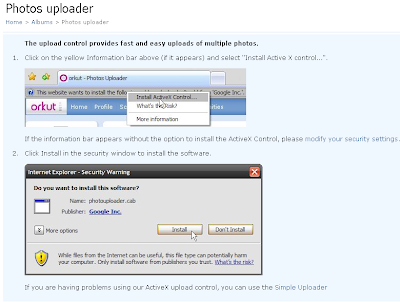
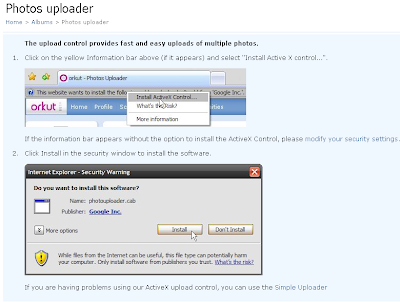
5.
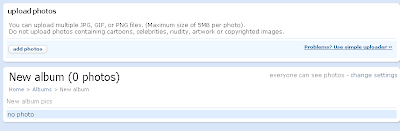
6.
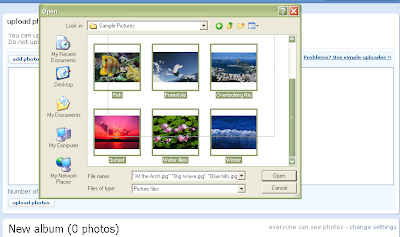
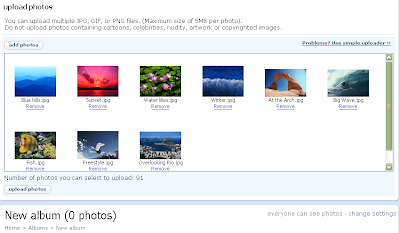
8.
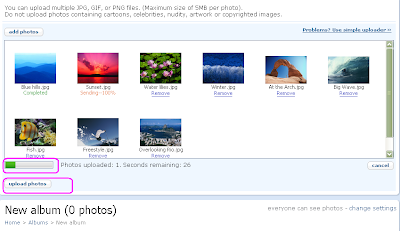
9.
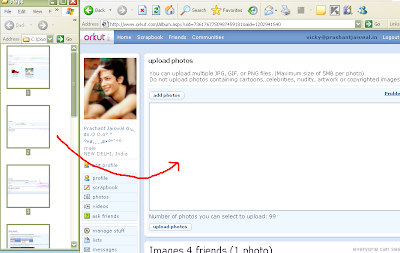
10.
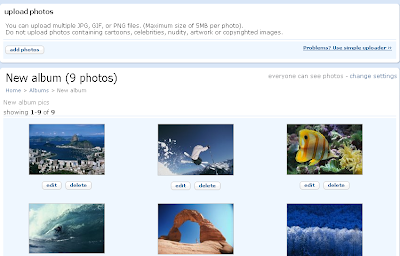
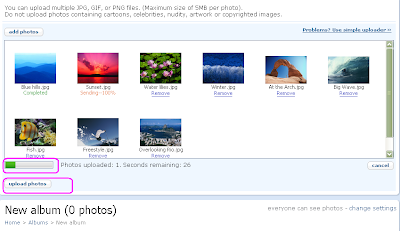
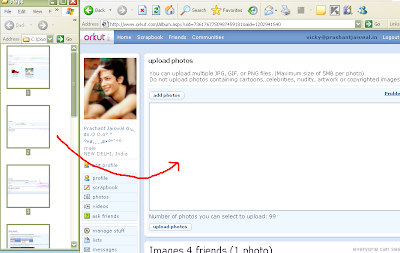
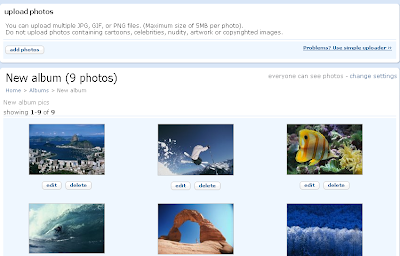
Labels: Tips and Tricks



0 comments:
Post a Comment
Wanna say something? Use the below comment box to reach me.